SebSto
New Member
Hello Folks,
I learned a lot about AC track modding by reading this forum for ages, and I would like to share some knowledge about things that I know, to give back a little bit to this community.
Here is a way I set up a project in Substance Painter and Substance Designer to make splatmaps for multilayer materials, mainly for terrain. This is more of a workflow idea and is not suited if you are completely unfamiliar with either software, but if you know the basics it should be no problem.
These are the tools used:
Substance Painter
Substance Designer
Photoshop
Intel Textureworks Plugin for Photoshop
https://software.intel.com/content/www/us/en/develop/articles/intel-texture-works-plugin.html
Splatmap converter for Substance Designer
https://share.substance3d.com/libraries/2578
Optional: https://boundingboxsoftware.com/materialize/
So, first we need to create our project in Substance painter.
Create 4 layers with some nice ground materials, name them properly and give each layer a mask. So far, so standard. Because the resolution is finite in painter, we can also just put some colors that resemble our ground materials in here instead of proper nice textures when we are working on really large meshes like a terrain.
Now, important is, each layer gets an anchor point on top of the layer mask stack.
Paint the terrain mask by painting into the layer masks until you are happy with the results. I often use baked AO maps here as a base, as well as height maps baked from the terrain mesh, but in the end its just a lot of hand painting.

Next, we create a folder on top of our layer Stack and name it mask.
In here, we make 4 layers, name them red, green, blue and alpha, and give each of them the respective color.
For alpha, I use opacity channel instead of a color. Make sure it is added to the Texture set channels.
The 4 new layers also get a mask, and in this mask we ad a fill layer with an anchor point, referencing the underlying material layer we want to show in the red, green and blue and alpha channels.
So red references grass_1 in my example, and so on.

When happy with the mask, leave the mask folder active and export a file with RGBA channels.
Put the opacity channel of our texture set into the exported files alpha channel.
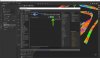
Now, the problem is, the 4 channels in this mask are not normalized, so we won't get the desired blending effect inside ksEditor.
The easiest way to normalize the channels is to load the exported mask into Substance Designer, and plug it into the splatmap creator node.
What I also like to do in Designer is to subtract the alpha channel from all the other channels to make sure that there is no other textures blended in the area of the 4th material (useful for sand or soil).
We can adjust the channels balance this way in Designer using an RGBA split node to access the individual channels of our mask, then using blend, levels, histogram scan and all the nice nodes to tweak the balance of the material blending, as long as we combine everything back togehter with an RGBA Merge node and feed that into the Splatmap Creator.
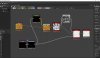
Now, we can save direct from the splatmap creator node as a png and load that into ksEditor. When we are happy we of course compress this file into dds with the Intel Textureworks plugin in Photoshop (or any other plugin, it's just what I use).
Because of the channel normalization in Designer, we now have very nice transitions between materials without any bright spots.

When The projects in Painter and Designer are set up once, this whole process becomes very straight forward, because in Painter, exporting can be done with two shortcuts, Designer then automatically loads the new file, does its adjustments, and we can reload the texture in editor.
Also, it is a good idea to save this set up as a project template in Substance Painter.
I know that this is just a very brief overview of the general workflow I use for terrains, and not a very detailed explanation. If any of you wants to use Painter for texturing (which i highly recommend, it is the best texturing tool out there) fell free to ask me any questions.
Thank you and take care.
I learned a lot about AC track modding by reading this forum for ages, and I would like to share some knowledge about things that I know, to give back a little bit to this community.
Here is a way I set up a project in Substance Painter and Substance Designer to make splatmaps for multilayer materials, mainly for terrain. This is more of a workflow idea and is not suited if you are completely unfamiliar with either software, but if you know the basics it should be no problem.
These are the tools used:
Substance Painter
Substance Designer
Photoshop
Intel Textureworks Plugin for Photoshop
https://software.intel.com/content/www/us/en/develop/articles/intel-texture-works-plugin.html
Splatmap converter for Substance Designer
https://share.substance3d.com/libraries/2578
Optional: https://boundingboxsoftware.com/materialize/
So, first we need to create our project in Substance painter.
Create 4 layers with some nice ground materials, name them properly and give each layer a mask. So far, so standard. Because the resolution is finite in painter, we can also just put some colors that resemble our ground materials in here instead of proper nice textures when we are working on really large meshes like a terrain.
Now, important is, each layer gets an anchor point on top of the layer mask stack.
Paint the terrain mask by painting into the layer masks until you are happy with the results. I often use baked AO maps here as a base, as well as height maps baked from the terrain mesh, but in the end its just a lot of hand painting.

Next, we create a folder on top of our layer Stack and name it mask.
In here, we make 4 layers, name them red, green, blue and alpha, and give each of them the respective color.
For alpha, I use opacity channel instead of a color. Make sure it is added to the Texture set channels.
The 4 new layers also get a mask, and in this mask we ad a fill layer with an anchor point, referencing the underlying material layer we want to show in the red, green and blue and alpha channels.
So red references grass_1 in my example, and so on.

When happy with the mask, leave the mask folder active and export a file with RGBA channels.
Put the opacity channel of our texture set into the exported files alpha channel.
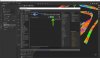
Now, the problem is, the 4 channels in this mask are not normalized, so we won't get the desired blending effect inside ksEditor.
The easiest way to normalize the channels is to load the exported mask into Substance Designer, and plug it into the splatmap creator node.
What I also like to do in Designer is to subtract the alpha channel from all the other channels to make sure that there is no other textures blended in the area of the 4th material (useful for sand or soil).
We can adjust the channels balance this way in Designer using an RGBA split node to access the individual channels of our mask, then using blend, levels, histogram scan and all the nice nodes to tweak the balance of the material blending, as long as we combine everything back togehter with an RGBA Merge node and feed that into the Splatmap Creator.
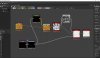
Now, we can save direct from the splatmap creator node as a png and load that into ksEditor. When we are happy we of course compress this file into dds with the Intel Textureworks plugin in Photoshop (or any other plugin, it's just what I use).
Because of the channel normalization in Designer, we now have very nice transitions between materials without any bright spots.

When The projects in Painter and Designer are set up once, this whole process becomes very straight forward, because in Painter, exporting can be done with two shortcuts, Designer then automatically loads the new file, does its adjustments, and we can reload the texture in editor.
Also, it is a good idea to save this set up as a project template in Substance Painter.
I know that this is just a very brief overview of the general workflow I use for terrains, and not a very detailed explanation. If any of you wants to use Painter for texturing (which i highly recommend, it is the best texturing tool out there) fell free to ask me any questions.
Thank you and take care.
Attachments
-
168.9 KB Views: 832
Last edited:


