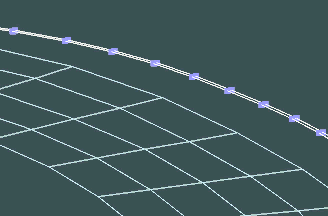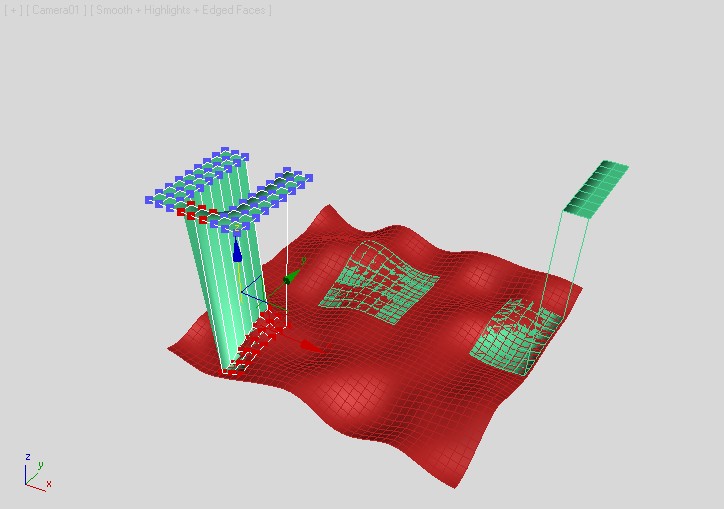JoaquinPS21
New Member
Hi, I have made 4 conversions from rFactor, all with permission (I hope to publish them here soon) and in this conversions I always make a physical layer, pretty good, without excessive bumps, thanks to the help and information provided here
Right now, I'm working in my 5th conversion of the chilean track "Autódromo de Codegua", I have worked the physical layer the same way as the other conversions (which has worked quite good so far) but since it's a multilayout track the first corner is split in three objects, with some variations in height which produces bumps.
In rFactor this bumps are pretty little, nothing extremely bumpy, but in AC is a whole different story, the first corner of the track feels like a off-road track just because of the excessive amounts of bumps. Here are some photos of what the first corner looks like


So I'm looking if someone know of a program, script, 3DS Max tutorial or any help to set this whole first corner to the same height all around to reduce the excessive amount of bumps, or any similar solution (I haven't thinked that much about what to do)
Other option I have is to use other version of the same track, made initially for AC, but this version have a so excessive amount of object and polygons, that it doesn't even load in 3Dsimed nor 3DS Max (maybe I dont have enough gpu)
Thanks in advance for any help you can provide!
Right now, I'm working in my 5th conversion of the chilean track "Autódromo de Codegua", I have worked the physical layer the same way as the other conversions (which has worked quite good so far) but since it's a multilayout track the first corner is split in three objects, with some variations in height which produces bumps.
In rFactor this bumps are pretty little, nothing extremely bumpy, but in AC is a whole different story, the first corner of the track feels like a off-road track just because of the excessive amounts of bumps. Here are some photos of what the first corner looks like


So I'm looking if someone know of a program, script, 3DS Max tutorial or any help to set this whole first corner to the same height all around to reduce the excessive amount of bumps, or any similar solution (I haven't thinked that much about what to do)
Other option I have is to use other version of the same track, made initially for AC, but this version have a so excessive amount of object and polygons, that it doesn't even load in 3Dsimed nor 3DS Max (maybe I dont have enough gpu)
Thanks in advance for any help you can provide!