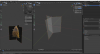MGMetroDave
Active Member
Hi all! Thanks this is a really great thread.
I hope you don't mind, I'm just checking I'm not going crazy. I'm basically looking for a normal-map enabled equivalent of the tree shader. Something that behaves the same as ksTree, but allows me to add a normal map? Does such a thing exist? It needs to not self-shadow, but must cast shadows onto other objects. It would also obviously need to support alphatest transparency (AT).
I know ksTree also sets vertex normals radially and smooths shading, and those would be handy but not essential, as it can be done manually in blender or another 3d editor.
Also swaying in the wind would be nice in case it was an option. ;-)
Basically I've done some tests with some specially created tree diffuse and normal map textures using the ksPerPixelAT_NM, manually editing vertex normals. It makes for highly effective looking trees since the trunk and branches appear lit from the correct angles, and different leaves are lit up depending on the normal map, which take into account both the smooth shading between the vertices and the normal map. Honestly, it works pretty well, except...
Unfortunately I have to turn off casting of shadows, otherwise it casts a shadow on itself, ruining the effect completely, .
.
Does anyone know if there a workaround for this? I tried creating a separate shadow-casting plane similar to the trick to get top-down shadows on trees lit from the top, if that makes sense. I tried various configurations and shapes of planes, but none of them were close to looking right. Does anyone have any suggestions? I'd love to get this working!



Thanks in advance...
I hope you don't mind, I'm just checking I'm not going crazy. I'm basically looking for a normal-map enabled equivalent of the tree shader. Something that behaves the same as ksTree, but allows me to add a normal map? Does such a thing exist? It needs to not self-shadow, but must cast shadows onto other objects. It would also obviously need to support alphatest transparency (AT).
I know ksTree also sets vertex normals radially and smooths shading, and those would be handy but not essential, as it can be done manually in blender or another 3d editor.
Also swaying in the wind would be nice in case it was an option. ;-)
Basically I've done some tests with some specially created tree diffuse and normal map textures using the ksPerPixelAT_NM, manually editing vertex normals. It makes for highly effective looking trees since the trunk and branches appear lit from the correct angles, and different leaves are lit up depending on the normal map, which take into account both the smooth shading between the vertices and the normal map. Honestly, it works pretty well, except...
Unfortunately I have to turn off casting of shadows, otherwise it casts a shadow on itself, ruining the effect completely,
Does anyone know if there a workaround for this? I tried creating a separate shadow-casting plane similar to the trick to get top-down shadows on trees lit from the top, if that makes sense. I tried various configurations and shapes of planes, but none of them were close to looking right. Does anyone have any suggestions? I'd love to get this working!
Thanks in advance...